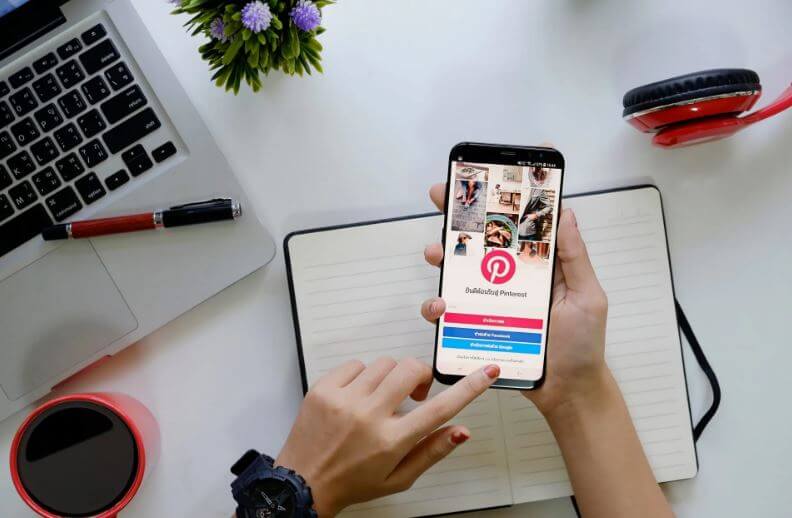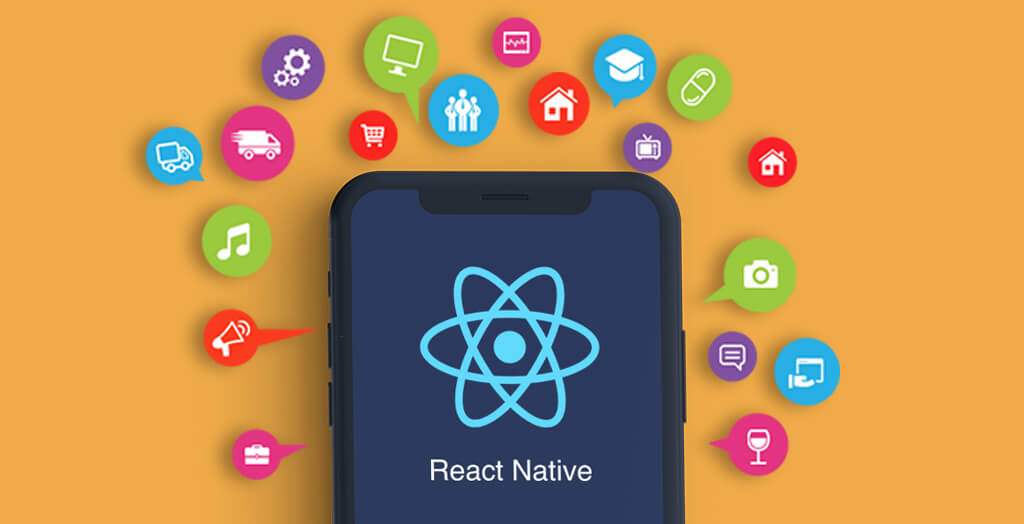Welcome to our comprehensive troubleshooting guide for Pinterest enthusiasts encountering the frustrating issue of images not displaying as expected. We understand the importance of a seamless Pinterest experience, and we’re here to help you resolve this issue swiftly. Let’s delve into the specifics and get your Pinterest boards back to showcasing the visual charm they’re known for.
Clearing Cache and Cookies
One of the initial steps in resolving image display issues on Pinterest involves clearing your browser’s cache and cookies. Accumulated data can sometimes disrupt the loading of images. Here’s a quick guide on how to do it for popular browsers:
For Google Chrome
- Click on the three dots in the top-right corner.
- Go to “Settings.”
- Under “Privacy and security,” select “Clear browsing data.”
- Choose “Cached images and files” and “Cookies and other site data.”
- Click “Clear data.”
For Mozilla Firefox
- Click on the three horizontal lines in the top-right corner.
- Go to “Options.”
- Navigate to “Privacy & Security.”
- Scroll down to “Cookies and Site Data” and “Cached Web Content.”
- Click on “Clear Data.”
Check Internet Connection
A stable internet connection is crucial for seamless image loading on Pinterest. Ensure that your internet connection is stable and active. If you’re using a Wi-Fi connection, try resetting your router or contacting your service provider if issues persist.
Update Your Browser
Outdated browsers may struggle to render Pinterest images properly. Check for browser updates and install them to benefit from the latest improvements and bug fixes.
Pinterest App Troubleshooting
If you’re experiencing image display problems on the Pinterest app, consider the following steps:
Clear App Cache
- Open your device’s settings.
- Go to “Apps” or “Application Manager.”
- Select Pinterest.
- Tap on “Storage.”
- Click “Clear Cache.”
Update the Pinterest App
Visit your device’s app store, search for Pinterest, and click “Update” if available. Keeping your app up-to-date ensures compatibility with the latest features.
Image File Compatibility
Pinterest supports various image file formats, but some may encounter issues during upload or display. Ensure your images are in a supported format, such as JPEG or PNG, to guarantee optimal compatibility.
Pinterest Server Status
At times, the issue may stem from Pinterest servers. Check the status of Pinterest servers on their official status page or social media channels for any reported outages or technical difficulties.
Conclusion
By following these troubleshooting steps, you should be able to resolve the issue of images not displaying on your Pinterest boards. Remember, a smooth Pinterest experience enhances your journey through the platform, allowing you to curate and explore with ease.