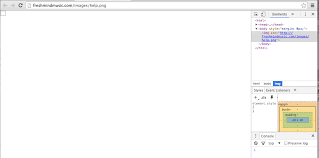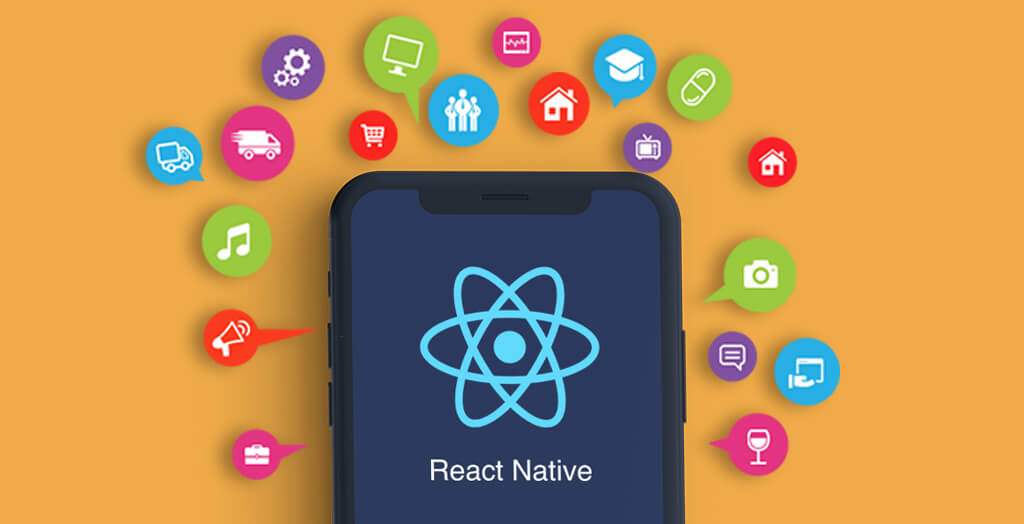Introduction:
Imgur is a popular image hosting and sharing platform widely used by internet users around the globe. However, users occasionally encounter issues, and one common frustration is Imgur not loading on Chrome. If you find yourself facing this problem, don’t worry; you’re not alone. In this comprehensive troubleshooting guide, we’ll explore the potential reasons behind Imgur won’t load on Chrome and provide step-by-step solutions to help you get back to enjoying seamless image sharing.
Check Your Internet Connection:
Before diving into complex solutions, ensure that your internet connection is stable. Sometimes, a simple network hiccup can disrupt your browsing experience. Try accessing other websites to confirm whether the issue is specific to Imgur or a broader connectivity problem.
Clear Chrome Cache and Cookies:
Cached data and cookies can accumulate over time, causing browsing issues. Navigate to Chrome settings, clear your browsing data, and select “Cookies and other site data” and “Cached images and files.” This may resolve conflicts and improve the loading of Imgur.
Disable Browser Extensions:
Chrome extensions can sometimes interfere with website functionality. Temporarily disable your extensions and check if Imgur loads properly. If the issue is resolved, re-enable extensions one by one to identify the culprit.
Update Chrome to the Latest Version:
Outdated browser versions may lack essential updates and security fixes. Ensure that you are using the latest version of Chrome by going to “Settings” > “About Chrome” and updating if necessary.
Check for JavaScript Errors:
Imgur heavily relies on JavaScript to deliver its dynamic content. Open the Chrome Developer Tools (F12 or right-click and select “Inspect”), navigate to the “Console” tab, and look for any JavaScript errors. Resolve these errors to potentially fix the Imgur loading issue.
Disable Hardware Acceleration:
Hardware acceleration is a feature that offloads certain tasks to your computer’s GPU. While generally beneficial, it can sometimes cause conflicts. Disable hardware acceleration in Chrome settings (“Settings” > “Advanced” > “System”) and check if Imgur loads without issues.
Reset Chrome Settings:
If the problem persists, consider resetting Chrome settings to their default values. This can be done in the “Settings” > “Advanced” > “Reset settings” section. Note that this will revert various settings to their default state, so proceed with caution.
Try Incognito Mode:
Launch Chrome in incognito mode to disable extensions temporarily. If Imgur works in incognito mode, it suggests that an extension is causing the problem. Go back to regular mode and disable extensions one by one to identify the troublesome one.
Check for Network Restrictions:
Some networks, especially public ones, may impose restrictions on certain websites. If Imgur won’t load on a specific network, consider using a Virtual Private Network (VPN) to bypass potential restrictions.
Contact Imgur Support:
If all else fails, reach out to Imgur’s support team for assistance. Provide them with details about your issue, the troubleshooting steps you’ve taken, and any error messages you’ve encountered. They may offer additional guidance or insights into the problem.
Conclusion:
In conclusion, Imgur not loading on Chrome can be a frustrating experience, but with systematic troubleshooting, you can often identify and resolve the underlying issues. By following the steps outlined in this guide, you should be well-equipped to tackle the problem and enjoy seamless image sharing on Imgur once again. Remember, patience and persistence are key when troubleshooting technical issues, and don’t hesitate to seek additional help from online communities or support forums if needed.