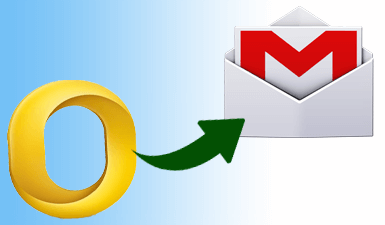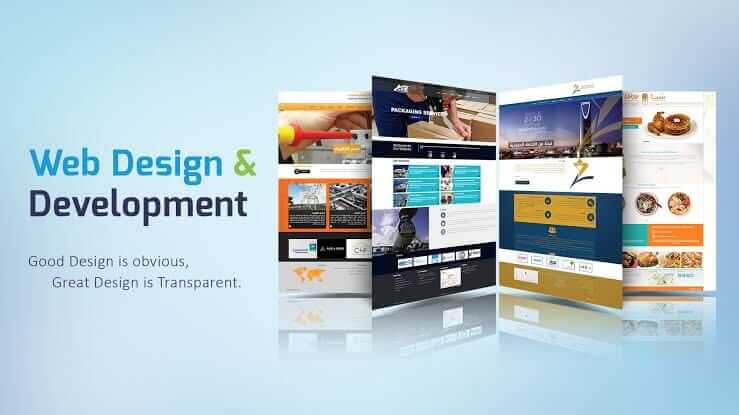Transferring OLM files into Gmail is a bit difficult if you are facing similar problems. Then this article will help you. Here, we explain the reason users want to open OLM files in Gmail and two methods to do so.
Users who use MS Outlook know that there is a different email program for Mac users, i.e., Outlook for Mac. The purpose of the program is similar to that of Outlook for Windows, but it has some differences. One major difference is that it uses two types of file formats: OLK and OLM. OLK files are proprietary files of Mac Outlook that store the data of Mac Outlook. OLM files are database files that export or archive the data.
OLM files are made only to export all the mailbox items like emails, calendars, contacts, attachments, events, journals, etc. to another computer or any other email program such as Gmail. Therefore, many users open OLM files in Gmail because they can access their data from anywhere. To import OLM files into Gmail, some methods are available that you can use.
Methods to Open OLM Files in Gmail
There are mainly two ways in which you can transfer OLM files into Gmail. First, use the IMAP server to connect to Gmail and then transfer your files. This method is free, but it is a lengthy process. To open OLM files in Gmail in less time than the professional method is a good choice. Here we use software that converts OLM files into VCF so that you can open OLM files in Gmail. Hence, there are two ways to import OLM files into Gmail.
- Manual method: transfer OLM files into an IMAP-enabled Gmail account,
- Professional method: use software to convert OLM files into VCF.
Manual Method to Open OLM Files in Gmail
This method is done in three parts. The first is to enable the IMAP server with your Gmail account. Then configure the connected Gmail account, and then transfer the data into the configured account.
- Enable the IMAP server in your Gmail account.
- Configured and connected Gmail to Mac Outlook
- Transfer the data from Mac Outlook to your Gmail account.
In the next section, we elaborate on these steps in detail.
Step 1: Enable IMAP Server in your Gmail Account
This is the first step to open OLM files in Gmail. Here, you can use your Gmail account, which you currently use.
- Sign in to your Gmail account. Click on the Settings on the right side of the screen.
- Click on See all settings and select Forwarding and the POP/IMAP option.
- Now, click on the enable IMAP radio button. Click on the Save Changes button.
Your Gmail account is ready, and you can configure it in Mac Outlook.
Step 2: Configure Connected Gmail Account into Mac Outlook
After completing the first step, you can now add the account to Outlook for Mac. In this step, it is a different process to add an account in Mac Outlook 2011 and Mac Outlook 2016/2019 versions. Therefore, we provide steps for each Outlook version.
Outlook for Mac 2011 version
Following are the steps to configure your connected Gmail account in Mac Outlook 2016.
- Open the Mac Outlook program and click on the Tools option, then Accounts.
- Select the Email Account option and enter your Gmail account details that you have connected with IMAP.
- In the Type section, click on the IMAP option.
- Enter imap.gmail.com and 993 (SSL)/143 (SSL) in the incoming server.
- On the outgoing server, enter smtp.gmail.com and type 25/465 (SSL). Click on Add Account.
Outlook for Mac 2016/2019 Version
If you use the Mac Outlook 2016 or 2019 version, follow the steps to configure an account in Mac Outlook.
- Click on the Outlook button and then the Preferences option. Select the Accounts option.
- Now, in the Account screen, click on the + sign. Then click New Account.
- Enter your connected Gmail account details and click Allow.
- Next, click on the Open option, and after that, the Done option.
With this, your IMAP-connected Gmail account is configured in your Mac Outlook. Now, you just have to transfer the data to the configured account.
Step 3: Transfer Data from Mac Outlook to Gmail Account
- First, select the folder you want to move to your Gmail account.
- Right-click the selected folder and click on the Copy option.
- Select the Gmail label name and then the Copy option.
- Click on the Send/Receive option to open OLM files in your Gmail account.
Limitations of Manual Method
This method is a good way to import OLM files into Gmail, but there are various steps. Not only this, but it also has other drawbacks.
- In the configuration process, there may be an issue with the Gmail account not being configured for Mac Outlook.
- Risk of losing data during the process.
- This method is a time-consuming process.
So, the manual method to open OLM files in Gmail makes your work complicated. But there is another method that can help you import OLM files into Gmail.
Professional Method to Open OLM Files in Gmail
The software we use in this method is free to download and converts OLM files into VCF files. VCF stands for Vcard file, which contains contact information for a person or business. Along with this, it also stores images, emails, attachments, etc. That’s why we use SysTools Mac OLM converter software to convert OLM files into VCF format. So that you can open OLM files in Gmail.
Features of Software
Along with conversion options, the software also provides various features.
- The software converts OLM files into other file formats like PST, MBOX, PDF, HTML, etc.
- Preview your files in various modes like HEX, MIME, HTML, etc. before the conversion process.
- It has a naming convention option to name your files.
- The software scans your files before exporting them.
- Users can install this software on all Mac OS versions.
Steps to Convert OLM Files into VCF
- First, download and install the software.
- On the right side of the screen, click on Add Files and open your OLM files. Click on the Next button.
- Now, you can either click the Export option to convert all the files or select the files from the list of files and click on the Export Selected Folder(s) option.
- Click on the VCF option as an export type. After that, click on the Maintain Folder Hierarchy option.
- Change the location of your output file to where you want it, and then select the Export option.
Conclusion
Most users want to import OLM files into Gmail to easily access the data. That’s why, in this article, we explain two methods to open OLM files in Gmail. Here, the first method is a long one: you can transfer your files to Gmail, but it takes a long time. Therefore, the software method is a good one, as it takes a few minutes to convert the files without causing problems.